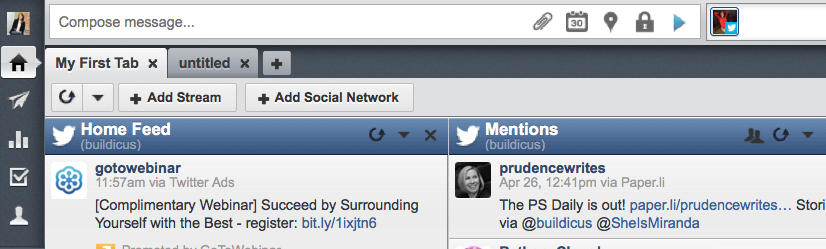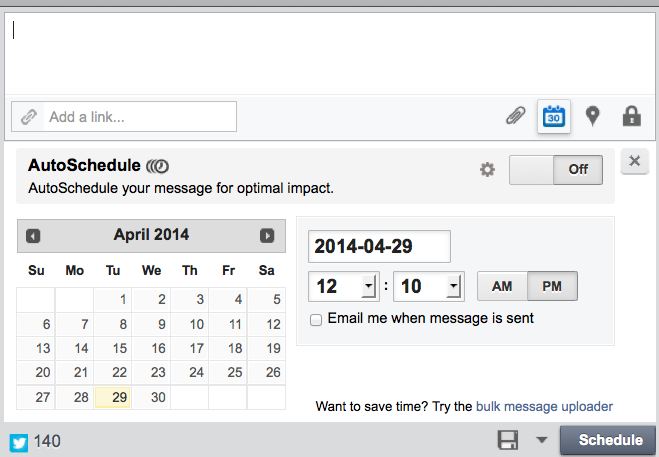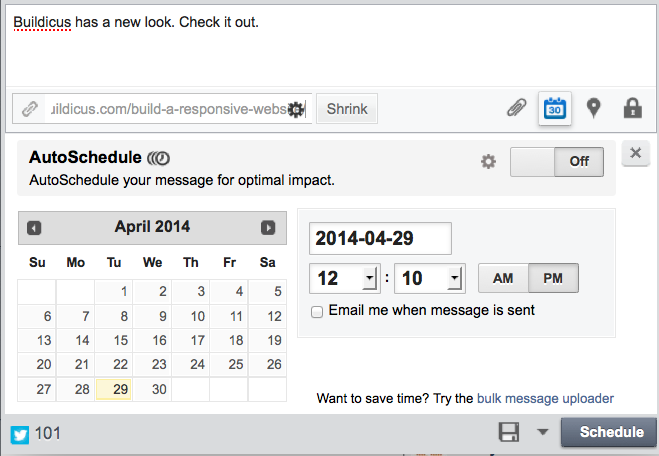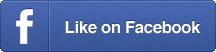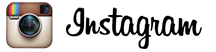How to schedule Tweets (& save your sanity)
One of the things I hear most from small business owners who are reluctant to get started on Twitter is that they just don’t have the time to sit around writing Tweets all day.
Well, duh.
You’re running a business/a household/late for a hair appointment, and Twitter can definitely be a bit of a time suck.
However, it can also be an essential tool for promoting your website and business. So how do you take advantage of its benefits without losing huge chunks of your day? Do what I do: schedule your Tweets.
Following is a quick primer on how to schedule tweets, which will save time and your sanity. For more great Twitter tips, check out my social media board on Pinterest.
Use a scheduling app
Every Monday, I take about ten minutes or so to schedule a week’s worth of Tweets. I look at my blog posts, I look at others people’s blog posts, and I decide what it is I want to post throughout the week.
The easiest way I’ve found to schedule Tweets is through an app called Hootsuite. You can do lots of things with Hootsuite, but for this post, we’re just going to focus on scheduling.
First things first: you need to set up a Hootsuite account. As you can use your Twitter account to sign in, activation is fairly simple.
When I signed up for Hootsuite, I found the video below by Stuart Davidson to be pretty helpful (also I have a thing for British accents).
Let Stuart walk you through setting up Twitter streams on Hootsuite:
As you can see, you can connect various social media accounts to Hootsuite, which is handy. And the nice thing is, Hootsuite’s basic services, like scheduling, are free. If you want to upgrade and do fancier things, you can go ahead and pay for that, Scrooge McDuck.
Scheduling Tweets
Once you get your Twitter account connected to Hootsuite, you’re ready to start scheduling.
Look to the top left of your dashboard where it says “Compose message …” Follow those dot-dot-dots to the right.
See the calendar with the 30 on it? Click that. When you do, this window will pop up:
The large white space with the cursor is where you’ll compose your scheduled Tweet.
Directly below that is a space for you to add a link to your website or blog or whatever. When you add a link, a button will pop up to the right giving you the option to shorten the link. See the “Shrink” button in the image below?
The link-shortening option is great because it opens up more characters for you to use. Remember, a Tweet is only 140 characters total, including links. Notice at the bottom left the blue icon with the number 101 next to it? That number indicates how many more characters are available for this Tweet.
The only thing left to do is click the date and time you want the Tweet to go out (remember to choose AM or PM), then click “Schedule.” And you’re done.
Consider different time zones
One tip about scheduling tweets: think about the different time zones in which your followers may live.
For a long time, we weren’t seeing a lot of activity on Twitter (retweets, favorited tweets). Finally it occurred to me: I was sending out all of our Tweets with a PST focus.
Turns out many of our followers live in the UK. My 2 p.m. is their 10 p.m. Who’s reading business tweets then?
I started scheduling tweets at 2 a.m. local time, which is 10 a.m. in London. Instantly, I saw an increase in activity. So think about scheduling your Tweets for hours you may not be awake, but your followers are.
And that’s how you schedule Tweets. It’s really pretty simple once you get the hang of it.
Do you have a preferred way to schedule Tweets? Let me know if you’ve got a method that kicks Hootsuite’s butt in the comments.