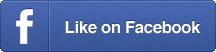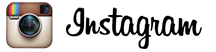Create Pinterest group boards to make connections
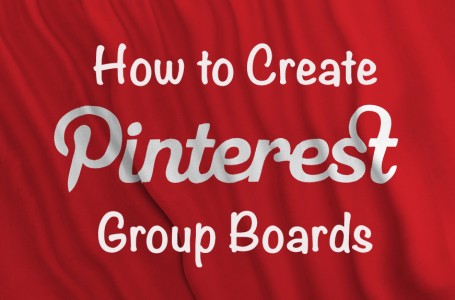
Lately I’ve been using Pinterest as more than a place to display gorgeous pictures of food I’ll never make. I’ve been using this social media platform to keep track of articles and blog posts I find useful for my job.
I used to bookmark these pages, but found I never really went back to them. Not surprisingly, a list of bookmarks is not as fun to peruse as a board with pretty, pretty pictures.
Unlike with bookmarks, on Pinterest I can separate out different topics — a board for content marketing, one for blogging, one for Twitter, one for Google Plus. It’s a great way to organize information so I can easily find what I’m looking for at any given time.
Creating a group board
One of my favorite boards right now is one I created for general social media tips. I recently decided to turn it into a group board, i.e. open it up to other pinners, as a way to provide even more useful content, and as a way to make connections with others in my industry.
Okay, so how exactly do you create Pinterest group boards? At first I thought you could just invite whoever you wanted to pin, but it turns out you have to be following a person, and they have to be following you, before you can extend an invitation.
Once you’re both following each other, go to the board you want to invite that pinner to (or create a new board), and click Edit. Type in the name or email address of the pinner you want to invite. Pinterest will auto-populate names, so just click the name of the appropriate pinner, then click Save Changes. Pinterest will send that person a notice, and they’ll accept the invitation if interested.
As the administrator of the board, it’s up to you to make sure people aren’t posting spam or porn. In fact, while you’re still in Edit mode, include some disclaimers in the Description window about how pinners that post pins leading to irrelevant or inappropriate content will be deleted. And, of course, make sure to keep an eye on the board from time to time.
Why a group board
So why start a group board? Like I said, inviting pinners to join your board is a great way to cull information from others in your niche or industry, and a great way to connect. But it’s also a great way to draw people to your boards and, ultimately, to your content.
Since turning my social media board into a group board, I’ve seen a 25% increase in followers. See, when a pinner accepts an invitation to join your group board, that board will then appear on their Pinterest page, which means that anyone following their boards or even just visiting their page will see the board. More eyes on your board means more potential followers.
And of course, if you’re pinning your own blog posts and content to the board, that means more potential readers.
Pro tip: Include in your board description a way for people to contact you if they’re interested in joining your board. An email address will do.
Joining a group board
If you don’t feel like opening up your own board/s to pinners, you can become a member of another’s group board. This is a bit trickier since there is no really great way to contact others on Pinterest.
Sometimes the owner of a board will include directions in the board’s description with ways to contact her or him. If not, you can leave a comment on a pin expressing your admiration of the board and your wish to be included, or you can go to their main page and look for contact info in their bio.
Pro tip: If you want to know who the administrator of the board is, look at the row of group board members on the left, under the board description. The administrator will be the first icon on the left (in the photo of my social media board below, you can see teeny-tiny me in the red sweater on the left).
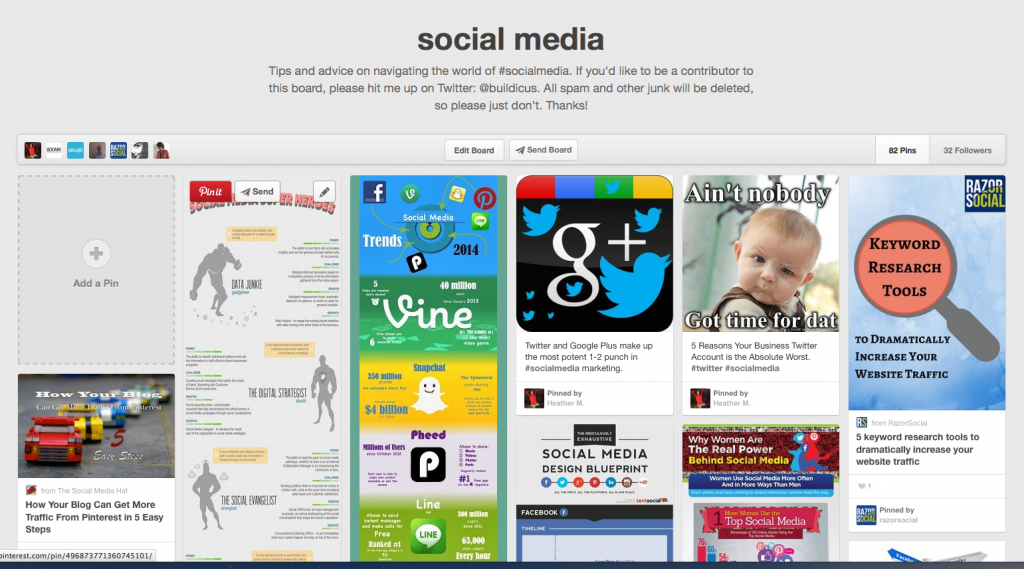
Join my social media group board
Now here’s the part where I invite you to become a pinner on my social media group board. If you’re interested, email me at [email protected], and of course, make sure to check out and follow the board here.
And feel free to plug your group boards in the comment below!