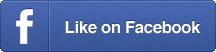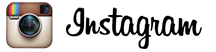Add this awesome tool to your social media arsenal
[caption id=”attachment_861” align=”alignright” width=”300”] via Geisheker.com[/caption]
via Geisheker.com[/caption]
I’m not one of those people who learns things easily.
I’ll read about some awesome new trick or tool to help create content or spread the word on social media, and I’ll give it a try, and eventually I’ll get it, but it’s often a struggle. (Do I still put “quick learner” on my résumé? Of course.)
Today I learned something new and cool to help with sharing content on Twitter, thanks to a blog post on Hubspot by Jay Acunzo.
The post, titled “16 Free Tools That Make Content Creation Way Easier,” is basically a list of helpful resources, among them a tool to add to your social media arsenal called ClickToTweet, which (happily for me) couldn’t be easier to learn and use.
What it does
What ClickToTweet does is make it super easy for those reading your content to share it on Twitter. It’s literally a call to action placed within the copy of your blog posts.
Say you have a particularly great line or an interesting statistic you want folks to Tweet out. ClickToTweet allows you to create a link to that specific line, which can then be sent out on Twitter.
How to use it
First things first, you have to sign up for a free account at ClickToTweet. Don’t worry, it takes mere moments.
When you’re set up, click “Basic Link” in the navigation bar at top. In the message box below, type in the line you want Tweeted out, and add a link to the post’s URL next to it. Then click “Generate New Link.”
Take the link provided, and add it to your blog post. You can type the words “Tweet this quote” in parentheses after the chosen line, and hyperlink it using the link ClickToTweet gave you.
My own test
I decided to test ClickToTweet on a post of mine titled “How to Handle Swearing in Your Freakin’ Content Writing.”
In the ClickToTweet message box, I typed in the line I wanted Tweeted out, then added the post’s URL, and tacked on “via @Buildicus” so folks would know where the content was coming from.
If you look at my post, you’ll see where I’ve included “Tweet this quote.” And if you click the link, you’ll see what the Tweet looks like:
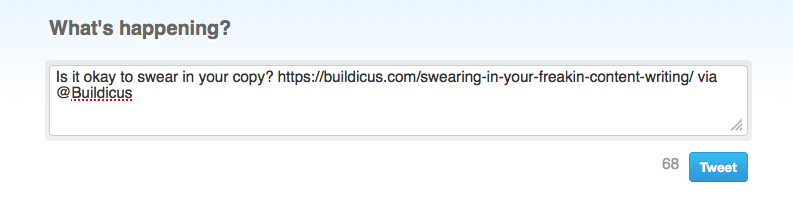
And that’s that. ClickToTweet is a great way to help make sharing your content even easier, and so simple even I can do it. (Tweet this quote)
See?